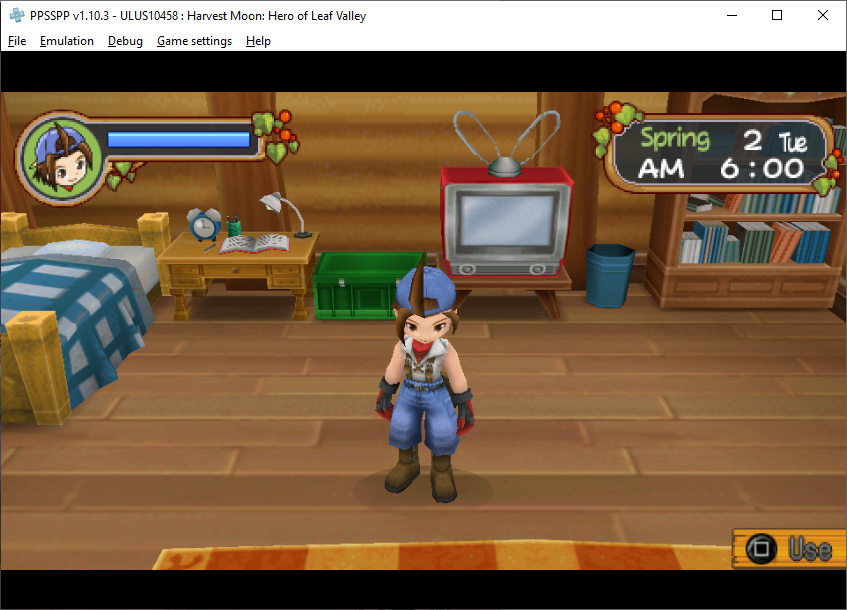How To Setup & Use Codes on the PSP Emulator (PPSSPP)
This guide is going to walk you through the step by step process of how to setup codes on the PPSSPP Emulator and how to use the different codes that you find on this website. For the purposes of this walkthrough we're going to be using the game Harvest Moon: Hero of Leaf Valley (ULUS10458) as an example.
First thing you're going to want to do is generate the Cheat File for your game. While you're in game press 'Esc' on your keyboard to open up the PPSSPP interface and select Cheats from this window. Select 'Edit Cheat File' on the next screen and the PPSSPP will auto generate a file for your game and open it up. You can usually find this file in the memstick folder of your PPSSPP directory.
The name of the file will not be the name of your game, it'll be the serial number for the game. In the screenshot above you'll notice at the top of the window it says ULUS10458 next to the name of the game. This information is actually important to us because it's how we identify the file that has our codes as well as the game itself. What the letters represent is the publisher and region for the game; the numbers represent the game itself.
Below is a list of all the different acronyms as well as numbers that you'll come across. You don't need to memorize what each one is but remember this list in the future if you ever need to reference it.
UCAS: Developed/Published by Sony; Asia Region release
UCUS: Developed/Published by Sony; America Region release
UCJS: Developed/Published by Sony; Japan Region release
ULAS: Non-Sony Developer/Publisher; Asia Region release
ULUS: Non-Sony Developer/Publisher; America Region release
ULJS: Non-Sony Developer/Publisher; Japan Region release
ULJM: Non-Sony Developer/Publisher; Japan Region release
Easy to remember: AS = Asia, J = Japan and of course US = United States
I'm not sure what the difference between ULJS and ULJM is and after about an hour of internet research trying to figure it out I still do not know. There are other acronyms you'll occasionally find like SLES or SLUS as well, these games were typically released on the Playstation Network and not on the actual PSP itself. You can only play them on the PSP if you download it off of PSN.
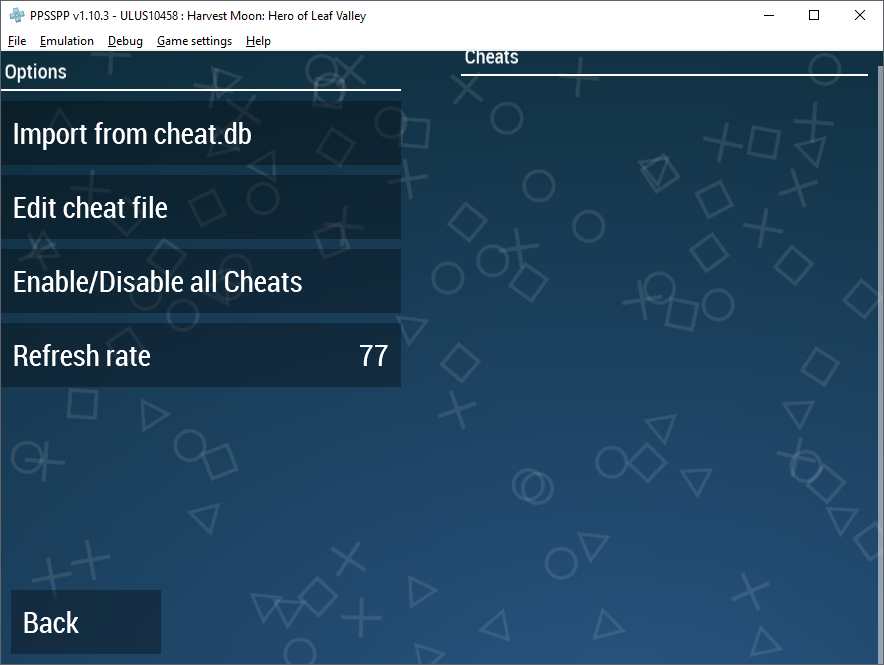
Select Edit cheat file on the screen above to auto generate the file you need.
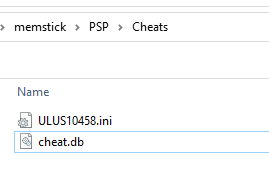
Find your PPSSPP directory and go into the memstick > PSP > Cheats folder.
Your auto generated file will be completely blank and this is where the codes on my website come in! Since our game is Harvest Moon: Hero of Leaf Valley what you will want to do is navigate to the appropriate page on my website and choose the CWCheats page. On this page you'll find a list of the CWCheats I have for the game in the same format that they need to be entered into the file as.
Some games on my website will have both Action Replay and CWCheats. A lot of the time the Action Replay codes will need to be manually formatted to look the same as the CWCheats, sometimes I have formatted them for you on my website but other times they aren't.
Tip: An easy way to locate your game's file in the memstick folder if you have many different files is to sort by Date Modified.
Let's use the 30K Gold code as an example for this guide that is found on the CWCheats page for Harvest Moon. Simply copy and paste the following code into the Notepad file that was auto generated and save the file. No formatting is required, just slap the code into the file and hit save.
_C0 30000 Gold
_L 0x204F3978 0x00007530
Once you do this the code will appear on the PPSSPP list of codes ingame (pictured below). Click the box next to the code to enable it, you'll know it's enabled by the check mark instead of an empty box. Now all you need to do is check ingame to see if your code works. If it doesn't then there may be a problem with the code or you made a goof in the process along the way.
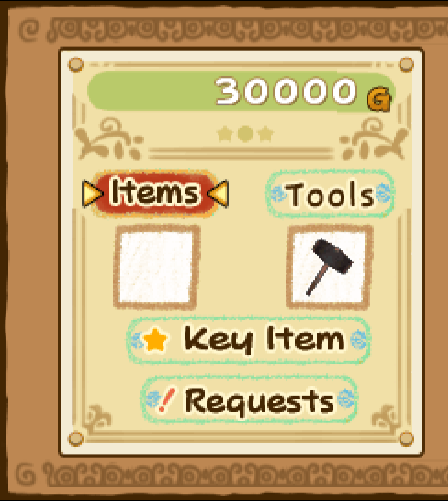
As you can see from the screenshot above the code works with no issues! If you'd like to add all of the available codes that I have for a game at once instead of adding them to your file one by one then I recommend you use the .ini files on my website instead. You'll find these files on the CWCheat pages for each game on (pictured below - red circle).
Typically when you click one of the .ini links it will bring you to a .txt file on my website which contains all of the codes for that game. Copy everything on this page into the file for your game and click Save. These files come already formatted and there is nothing you have to do except copy and paste them into your own file and save it.
Note: Sometimes the file will automatically download instead of letting you view it. I do not know why it does this randomly but if it does all you need to do is change the .txt file extension to .ini and put it in the PPSSPP Cheats folder. More on how to do that on the next page.
There is one last thing that I want to show you and that is the "Import from cheat.db" option which is where the .ini files I just told you about originally come from. Many of the codes saved in the Cheat.db file are not even available online and this file has codes for most PSP games.
For more information about this file follow the link below to my next guide.
Continue learning about the Cheat.db file & how to use it