New Players Guide
When you're first starting out in WAR you may be a little confused of how everything works. This guide will help you fully understand the interface for WAR and general game mechanics. When you first log into the game you will see something very similar to the picture below.

The first thing you will want to do is click on the little claw looking thing at the very top of your screen. This will open up your options. From there look for where it says "1 Bar - Centered" and move the check to "4 Bars - Small Cluster".
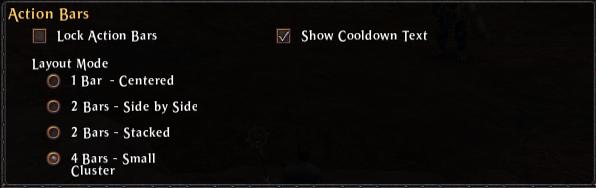
This will give you MUCH more room to place your skills and a less bland interface. Now, onto explaining the interface! Below is a picture of your tactic slots. You will gain a Career Tactic slot every 10 levels and you will gain an additional renown tactic slow at Renown Rank 20. The final tactic slot is the tome tactic slot, which I'll get into later.

The next thing I'd like to bring to your attention is the Moral bar. The moral bar tells you how much, well, moral you have. Moral is used to unleash special, more powerful then normal moves onto your enemies, or allies.

There are 4 different slots for moral abilites. They are Moral 1, Moral 2, Moral 3, Moral 4. Shouldn't be to hard to figure it out! Each moral ability gets more powerfull as it goes up, there for Moral 2 is more powerful then moral 1. However, Moral 2 will take more moral to use then moral one, meaning it takes longer to "build up".
You're probably confused now, don't worry you'll get used to it quickly. An additional note about moral is all of the abilities share the same cooldown. In addition if you use moral 3, you lose all your moral, if you use moral 2, you use all your moral. So don't think you can use moral 3, and then moral 2.
The next thing I have to show you is my Unit Frame, also known as the picture of your character.

Look at my ugly mug. Now, the green bar represents my health, you lose enough health. You die, fairly easy concept to grasp... It's not like every game ever made uses it or something. Next bar under the health bar is the Action Points bar. This bar tells you how many action points you have remaning.
If you've played other games, generally they use mana to determine how many spells you can cast before you're "OOM". Warhammer uses Action Points. In WAR you start out with 200 Action Points, as you gain more renown ranks you can increase your Action Point Pool.
The large red symbol next to the character portrait will only appear if you're flagged for RvR, for Order the Symbol looks a bit different, but it's not hard to tell what it's for. Right above the symbol tells you what level you are and right next to your characters face says your name.
Two more things that a character may or may not have are a pet box, or a "special box". A special box is kind of like a short bus. I'M KIDDING.

If you're a pet class, you will see the above picture plopped on top you action bars when you summon a pet. This box allows you to tell your pet to attack and also lets you set up his form of attack. So, say you want your pet to attack whenever someone gets close, set him to aggressive. If you want him to attack when someone attacks you, set him to defensive. If you only want him to attack when told, click defensive.
If the player doesn't have a pet, he will generally have a special bar. The special bar used for Choppa's and Slayers is seen below.

The Special mechanic bar tells you about your special mechanic. How much you have, how much you have left and when you mouse over it what it is/does.

This is a picture of your chat window. It's for.... well... chatting! Hit enter and you will start typing into this window. The 3 heads aren't just for decoration, they will bring up your Social Window. Below is a picture of your Social Window.

The Social Window allows you to search for other players. It also lets you Add Friends, Ignore People and also make yourself anonymous, hidden and set your party to private. Now, onto the more important things! Below is a picture of your XP Bar and Renown Bar.

The XP bar spans across the whole top of the screen, where as the Renown Bar only covers a small area right above your characters head. Renown is similar to XP, but is not gained from NPC's. It is gained from players. So, consider Renown PvP XP. XP is also gained from players, as well as quests, killing a mob, public quests exploration, completing tome unlocks and more!
Next up for explination is the Compass, which is located in the upper right hand corner of your screen. Below is a picture of your compass.

The little green arrow in the middle is the asteroids game that you're playing. LOOK OUT! Just kidding. The little green arrow is you! The mini map gives you a 2D map to help you navigate the area. The red bar you see at the top with the skull and eagle are Victory points. To read more about RvR, Domination Points and Victory Points visit my RvR guide, which is here.
Right below the Victory Point meter it tells you what area you're in. On etheir side of that you have the little WAR symbol and the globe. The little WAR symbol will bring up your scenario menu, which ill get into shortly. The globe will bring up the map of the area, which is much easier to bring up by hitting "M". On the right hand side of the compass you'll see the zoomer, as I like to call it. You can use the zoomer to zoom in and out.
Towards the bottom of the compass you have the blue WAR symbol, this is for Rally Calls. When a Rally Call is issued you are able to click this to be taken to then nearest Warcamp. Right aside this you have your compass filter, this will allow you to filter any crap out of the compass you don't want to see. On the otherside of the compass you'll see a mail symbol when you have mail. If you don't have mail, it will be blank.
Now right before I get into the scenario menu I'd like to explain one more thing. See the green dot on the compass? This green dot tells you there is a quest from that NPC. Now, onto the Scenario Menu! To bring up the Scenario Menu left click the red WAR symbol on the mini map.

This will bring up your SC menu, as stated above. Here you can cycle through each SC and pick one to join, or just join them all. Also you can choose whether or not you'd like to queue solo, or with your group. If you'd like to read strategies on every SC in the game and how to maximize your Renown in them click here.
Now onto the last part of your interface, the options menu. Below is a picture of your options menu, which is located at the very top of your screen.

Starting from left to right you have the Abilities Tab, Inventory, Character Screen, Tome of Knowledge, Main Menu, Parties and Warbands, User Settings, Guilds and Help. We'll start with the Abilities tab. Below is a picture of my abilities tab.

On the top you can find the main catagories, which are Actions (Normal abilities) Moral, Tatics and General. When you're clicked on one of the tabs up top, the tabs on the right hand side can be used to help you navigate through the abilities easier. They tabs on the right generally sort stuff based on your 3 mastery trees, renown and general.
The next thing to explain, well, It doesn't really need an explination but... your inventory!

The 3 symbols at the top are how much money you have. The tabs will allow you to sort your inventory differently, aside from the tab that looks like a little open book. I'll get to this in a second. The spaces below these tabs are how much room you have left. Also the arrows on the right hand side of your inventory are used to close one of your bag tabs. Once you close it click on the bag symbol at the bottom of your inventory to re-open it.
Every 10 levels you will gain an additional bag for your inventory. Now, for the quest tab. The quest tab is specifically for quest items, when you get a quest item it will go here, with no exceptions. Next up is your character window. Below is a picture of your character window

The empty spaces around the picture of yourself are for your gear. As you can see I only have a chest and staff equip. Below the picture of myself are my attributes, right above that where it says "Stats" is the little thingy-majig-Drop-down-menu that you can use to view different stats on your character. You can switch it to Defense, Melee, Ranged and Magic. The tabs below it, which are Dungeons and Brags are used to Brag about your Tome unlocks and to tell you which dungeons you're currently locked out of.
The Brags tab is hardly ever used, actually. I've never seen anyone use it. The Dungeon tab on the other hand, is used quite frequently. I won't bother explaining the Dungeon tab to you now, since by the time you're even worried about it, you'll already know what it is. Next up is a picture of your Tome of Knowledge, the backbone of WAR.

The Tome of Knowledge helps you keep track of everything and anything. How many Dwarves have you killed over your career? Maybe Zombies? How many times have you clicked on yourself? How many times have you died from falling? It's all here! On the left hand side you can see each tab to help you better sort through your accomplishments. The tabs are as follows from top to bottom, Introduction, Quests, WAR Story, Achievements, Rewards, History & Lore, Noteworthy Persons, Bestiary and Armory.
Now, the Tome of Knowledge will also give you some rewards for your accomplishments, such as Trophy's and Tome Tactics. Tome Tactics are achieved after completing a certain amount of goals, or unlocks for that catagory. For example, say you kill 1000 wraiths, you will get a Tome Unlock that deals 5% more damage to Wraiths. Next up you have your Main Menu.
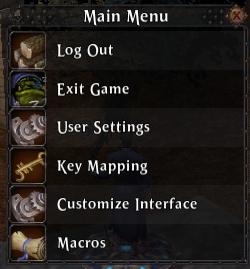
This is probably the most self explanitory of them all, nothing else needs to be said. Next up we have your Parties and Open Warbands window. Below is a picture of what you'll see when you open this window.
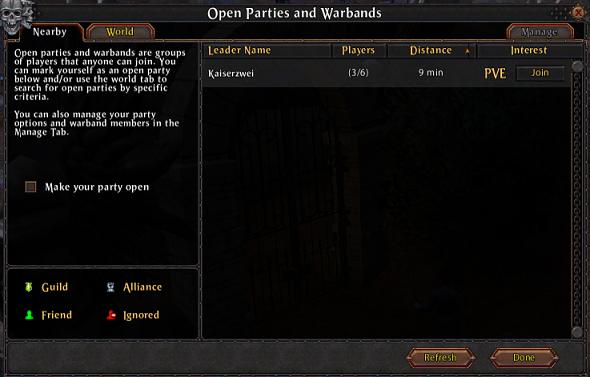
As you can see one person currently has an open party. Next to his name it tells you how many people are in the open party, the distance it is from you and the type of area they are in. For example he is in a PvE area, which most likely means he is doing a PQ of some sort. To join his group click the Join button next to where it says PvE. Next up is user settings.

This allows you to mess around with your general, video, sound, chat targeting and interface options. Nothing more really needs to be explained here. Next is your Guild Tab. Below is a picture of a guild tab, (Had to log on my Choppa to better explain things).
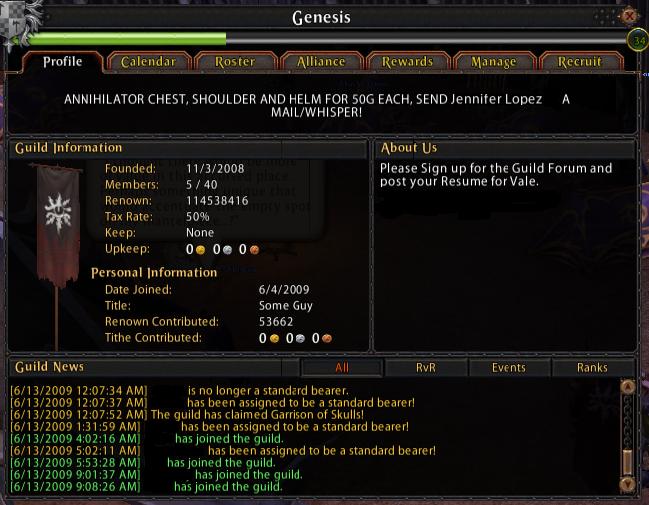
Below is a picture of the guild window. I made a few minor adjustments to block names, changed a name and blacked out the vent info. This tab tells you when the guild was made, you rank, renown you contributed, tax rate, member count, pretty much everything. In addition to this tab, there are 6 more. The next tab, the calender tab is for planning events and such. The other one tells you a list of players currently in the guild.

This tab will tell you the members of the guild, as you can see im a pretty big deal amongst the celebrity following of WAR. We just recently kicked Tom Hanks out due to activity issues. The next tab is the Guild Alliance tab, it tells you what alliance your guild is in and the other guilds in the alliance. In addition it also tells you what keeps your alliance members currently hold.

As you can see from my guilds alliances, we're a pretty big deal. Anyway, Since I don't want to gloat about how important I am, or my super un-amazing photoshop skills I'll move onto the next tab, which is Rewards.

This section shows you all of the rewards you guild can possibly earn and all of the rewards they currently have. The next two tabs are for Guild Leaders, to manage the guild and to set recruiting standards. The next and final thing for the guild is the XP Bar. The XP bar spans across the top of all the guild windows, A picture of it is below.

The final part of your interface, is the Help tab.
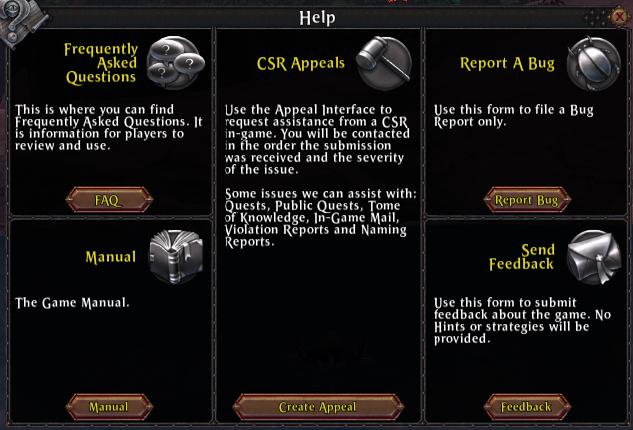
The help tab, is really exactly how it sounds. For Help. If you need help with the help tab, oh man.
